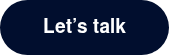Real transformation is never random
It’s the result of smart thinking, sharp planning, and seamless delivery.
That’s why we+ created a clear framework to help you identify where you are, where you’re heading, and how to get there, with the right support at every step.
Discover our services and get a feel for how we+ can accelerate your transformation.
Turn ambition into action with a clear digital roadmap.
Lay the technical foundations for your future success.
Keep your strategy sharp and aligned with the market.
Kick off with structure, governance, and confidence.
Secure stability and keep performance improving.
Translate needs into validated concepts that work.
Create platforms and apps that are ready for tomorrow.
Monitor, protect, and continuously optimise your tech stack.
It’s co-created through people and solutions that fit
From plug-in consultants to full-blown project delivery. we+ scale with your needs, your pace, and your ambition.
we+ bridge strategy and execution, talent and tech, thinking and doing. That’s how we turn roadmaps into real results.
Led by local, senior people.
Every engagement is guided by senior professionals with a proven track record in their domain.
Tech that gets your business.
Our people don’t just understand technology, they understand the context in which it needs to perform: your goals, your market, your culture.
Strategy meets sleeves-rolled delivery.
we+ combine strategic oversight with hands-on delivery, ensuring you get impact from day one without the learning curve or handholding.
The closer we are, the faster you move.
By working with experts who are close to your business (geographically and operationally), we shorten ramp-up time and accelerate time to value.
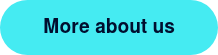
.webp?width=600&height=794&name=Rectangle%2011%20(2).webp)